If you’ve ever formatted one of your storage device’s file system to APFS and afterwards tried to convert it back to another file system, say ExFat, it’s not really straight-forward to do so.
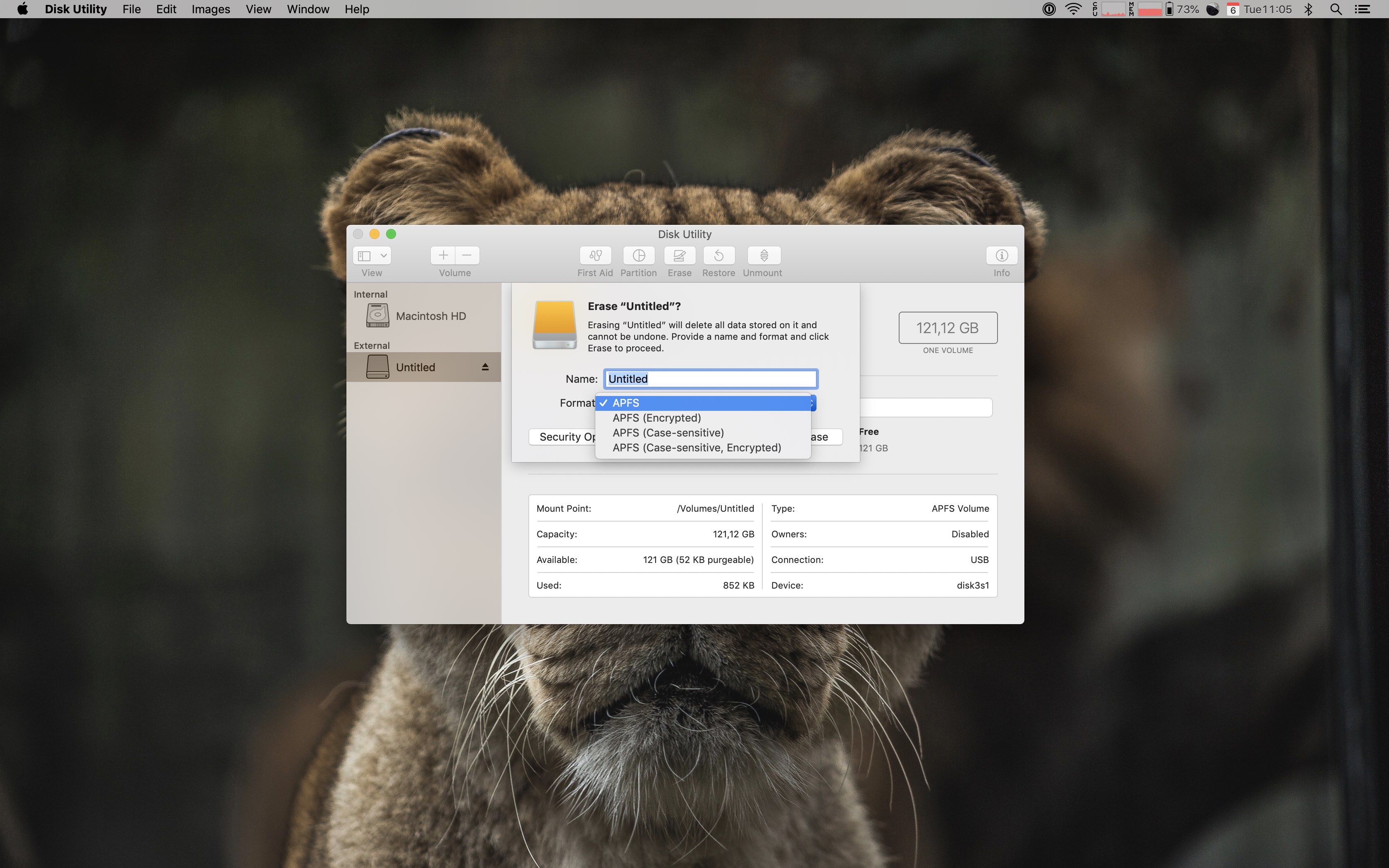
It seems as if once you commit to APFS, Apple doesn’t want you to leave. Hmm, that’s not like Apple to lock you into their ecosystem. 😝
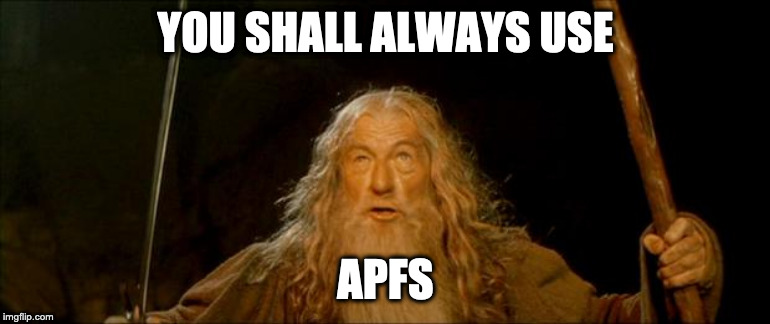
Be that as it may, it’s not impossible to revert back but let’s dig in and find out what’s going on.
Why all the cloak and dagger?
Compared to the older file systems, APFS is designed differently. Meaning that it has a new thing called a container which is the base storage unit for APFS.
Each container is able to export one or more volumes(the actual drives you see in the Finder).
So, tell me how?
OK, enough technical background; let’s get to the action.
Via Disk Utility
To accomplish this task via Disk Utility, you’ve to change the contents of the Sidebar. To do so, click the top left-most button and select Show All Devices. Afterwards, the sidebar will also reveal the containers and you can carry on as usual from there on.
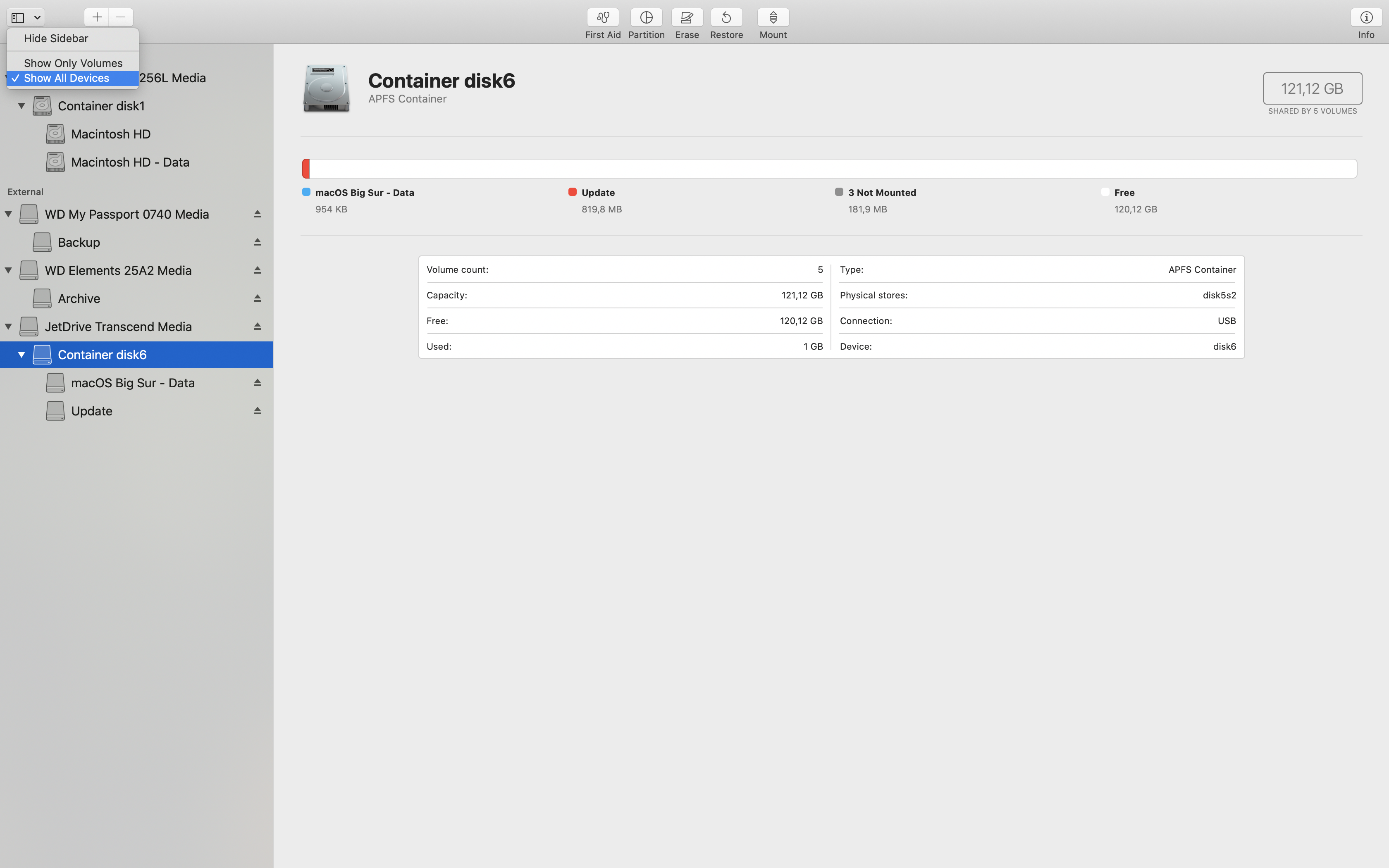
The Terminal Way
Of course, as always, it’s also possible to do the same from your command line.
First up, as usual, you should find the disk ID of your storage device. Hence, type the following command and find out the ID.
diskutil list
Afterwards, if you were to try the regular command to format a storage device, you would go with something like this:
diskutil eraseDisk ExFat Transporter /dev/disk[ID]
Which should get it done but instead it throws out the following error:
You cannot manually format an existing APFS Container disk
It turns out that we first have to delete the container of the APFS so that things are back to business as usual:
diskutil apfs deleteVolume /dev/disk[NUMBER]s[NUMBER]

If you have multiple APFS containers in that storage device, you have to delete all of them before formatting the device into another format.
I know the command deleteVolume is a bit misleading when we’re deleting the container but as the documentation states:
deleteVolume (Remove an APFS Volume from its APFS Container)
OK, now we’re free. Now you can do whatever you want. It’s actually possible to go back to Disk Utility and continue our endeavour there but I prefer the Terminal and since we’re already here, let’s just fire up the following command:
diskutil eraseDisk ExFat Transporter /dev/disk[ID]
Oh, by the way, if you want to see other options, you can type diskutil apfs. Since, you know, if Apple hides something else.
Resources
- http://osxdaily.com/2016/08/30/erase-disk-command-line-mac/
- https://discussions.apple.com/thread/8144143
- https://www.macobserver.com/tips/deep-dive/macos-sierra-delete-apfs-partition-right-way/
- https://www.howtogeek.com/327328/apfs-explained-what-you-need-to-know-apples-new-file-system/
- https://www.imore.com/apfs
- https://apple.stackexchange.com/questions/300147/hfs-vs-apfs-what-are-the-pros-cons-of-converting-hdds-to-apfs
Comments
under construction...